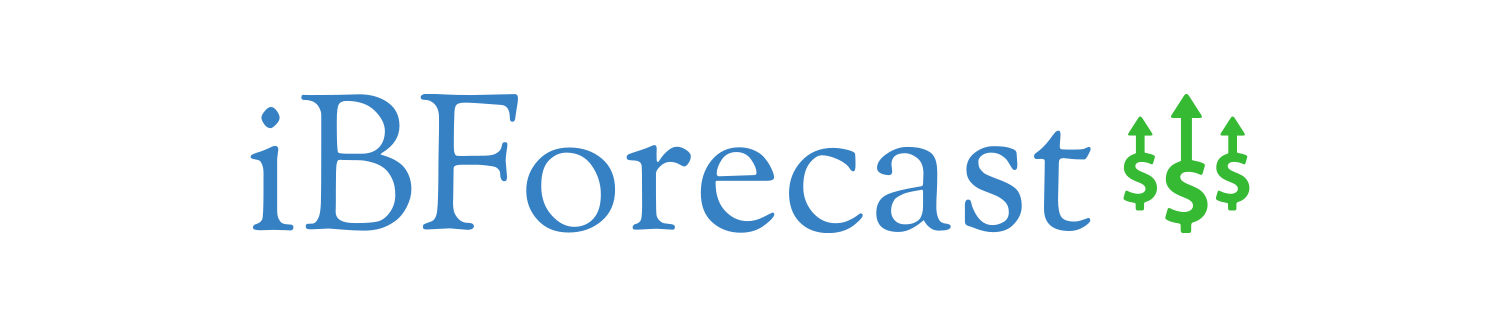In the world of business, accurate forecasting is essential for making informed decisions and staying ahead of the competition. Excel, the popular spreadsheet program, offers a range of powerful tools that can assist in forecasting. These article “Excel Tools For Forecasting”, can help you analyze historical data, identify trends, and make predictions about future outcomes. By leveraging the capabilities of Excel, you can enhance your forecasting accuracy and gain a competitive edge in your industry. Whether you are a business owner, analyst, or planner, understanding and utilizing Excel’s forecasting tools is key to success in today’s dynamic business environment.
Data Preparation
Cleaning and organizing data
Data preparation is a critical step in any data analysis project, including forecasting. Before diving into forecasting techniques, it’s essential to ensure that your data is clean and organized. This involves removing any outliers or errors, handling missing values, and checking for data consistency. By cleaning and organizing your data, you can ensure that the forecasts generated are accurate and reliable.
Importing data into Excel
Once your data is clean and organized, the next step is to import it into Excel. Excel provides various options for data import, including opening external files, connecting to databases, or copying and pasting data. By importing data into Excel, you can leverage its powerful features and analysis tools to perform forecasting and gain insights from your data.
Formatting data for analysis
After importing the data into Excel, it’s crucial to format it properly for analysis. This includes setting appropriate data types, converting text to numbers, and applying necessary formatting. By formatting the data correctly, you can ensure that Excel recognizes the data as numerical values and performs accurate calculations. Additionally, formatting data in a consistent manner makes it easier to visualize and analyze.
Time Series Analysis
Understanding time series data
Time series data refers to data points collected at regular intervals over time. Understanding time series data is crucial for forecasting as it helps identify patterns, trends, and seasonality in the data. By analyzing past time series data, you can make informed predictions about future trends and fluctuations.
Identifying trends and seasonality
One of the key objectives of time series analysis is to identify trends and seasonality patterns in the data. Trends represent long-term changes in data over time, while seasonality refers to recurring patterns within shorter time frames, such as daily, weekly, or annual cycles. By identifying trends and seasonality, you can better understand the underlying patterns in the data and incorporate them into your forecasting models.
Applying moving averages
Moving averages are a commonly used technique in time series analysis for smoothing out fluctuations and identifying underlying trends. They involve calculating the average of a specific number of data points over a sliding window. By applying moving averages, you can reduce the noise in your data and highlight the long-term trends, making it easier to forecast future values.
Calculating growth rates
Calculating growth rates is another important aspect of time series analysis. Growth rates measure the rate of change between consecutive data points and can provide valuable insights into the growth or decline of a variable over time. By calculating growth rates, you can estimate the future growth trajectory and project future values based on historical trends.

Regression Analysis
Understanding regression analysis
Regression analysis is a statistical technique used to model the relationship between a dependent variable and one or more independent variables. In the context of forecasting, regression analysis can help identify the factors that influence the variable of interest and create a predictive model based on these relationships. By understanding regression analysis, you can uncover the underlying drivers of your data and make more accurate forecasts.
Building regression models
To perform regression analysis, you need to build regression models that capture the relationships between the dependent and independent variables. Excel provides various tools and functions to create regression models, including the built-in regression analysis tool. By specifying the dependent and independent variables, Excel can generate regression coefficients and statistical information to evaluate the model’s fit and significance.
Evaluating model fit and significance
Once you have built a regression model, it’s important to evaluate its fit and significance. This involves assessing the goodness of fit metrics, such as R-squared and adjusted R-squared, which measure how well the model explains the variation in the data. Additionally, evaluating the significance of individual coefficients helps determine the variable’s contribution to the model. By evaluating model fit and significance, you can ensure that your regression model is robust and reliable for forecasting.
Making predictions using regression
One of the key advantages of regression analysis is its ability to make predictions based on the established relationships between variables. Once you have built a regression model, you can use it to predict the values of the dependent variable based on the values of the independent variables. By making predictions using regression, you can forecast future outcomes and estimate the impact of changing input variables on the dependent variable.
Data Visualization
Creating charts and graphs
Data visualization is a crucial aspect of forecasting as it allows you to communicate insights and trends effectively. Excel provides a range of chart and graph options to visualize your data, including line charts, bar charts, scatter plots, and more. By creating charts and graphs, you can represent your data visually and identify patterns that may not be apparent in raw data.
Customizing visualization options
Excel offers various customization options to enhance the visual appeal and clarity of your charts and graphs. You can customize elements such as axes, labels, titles, colors, and legends to align with your specific requirements. By customizing visualization options, you can create visually appealing and informative charts and graphs that effectively convey the insights derived from your data.
Adding data labels and annotations
To provide additional context to your visualizations, you can add data labels and annotations. Data labels can display the values or names associated with data points, making it easier to interpret the chart. Annotations, such as arrows or text boxes, can be used to highlight specific features or provide explanations. By adding data labels and annotations, you can enhance the clarity and understanding of your visualizations.
Presenting data effectively
Effective data presentation is essential for communicating forecasting results to stakeholders and decision-makers. Excel provides various options for presenting data, including consolidating multiple visualizations on a single sheet, creating interactive dashboards, or exporting visualizations to other formats. By presenting data effectively, you can ensure that your forecasts are understood and utilized in decision-making processes.

Data Analysis Tools
Using Excel’s built-in analysis tools
Excel offers a comprehensive suite of built-in data analysis tools that can be leveraged for forecasting. These tools include statistical functions, regression analysis, correlation analysis, and more. By using Excel’s built-in analysis tools, you can perform complex calculations and analyses with ease, saving time and effort.
Performing trend analysis
Trend analysis is a crucial component of forecasting, as it helps identify the direction and magnitude of change over time. Excel’s data analysis tools offer various methods for performing trend analysis, such as linear regression or exponential smoothing. By conducting trend analysis using Excel’s data analysis tools, you can uncover hidden patterns and make more accurate forecasts.
Conducting what-if scenarios
What-if scenarios allow you to explore different hypothetical situations and their potential impact on forecasting outcomes. Excel’s data analysis tools provide functionality for conducting what-if scenarios, such as sensitivity analysis or scenario analysis. By conducting what-if scenarios, you can assess the potential outcomes under different assumptions and make more informed decisions.
Exploring forecasting techniques
Excel’s data analysis tools offer a range of forecasting techniques, including moving averages, exponential smoothing, and regression analysis. These techniques can be applied to time series data to generate forecasts and estimate future values. By exploring the different forecasting techniques available in Excel, you can select the most appropriate method for your specific forecasting needs.
Forecasting Functions
Understanding Excel’s forecast functions
Excel provides several forecasting functions that simplify the process of generating forecasts. These functions, such as FORECAST, FORECAST.LINEAR, and TREND, automate the calculations required for forecasting and provide straightforward outputs. By understanding Excel’s forecast functions, you can leverage their capabilities to generate accurate forecasts quickly.
Using moving averages for forecasting
Moving averages can be a powerful forecasting tool when applied to time series data. Excel’s forecast functions offer moving average calculations, such as AVERAGE and AVERAGEIFS, which can be used to generate forecasts. By using moving averages for forecasting, you can smooth out fluctuations and identify underlying trends in your data.
Applying exponential smoothing
Exponential smoothing is a widely used technique for forecasting, especially for time series data with seasonality or trend components. Excel provides the EXPONENTIAL.SMOOTHING function, which simplifies the process of applying exponential smoothing. By applying exponential smoothing using Excel’s forecast functions, you can generate accurate forecasts that reflect the patterns in your time series data.
Utilizing regression for forecast
Regression analysis can be used as a forecasting tool when you have a set of independent variables that influence the dependent variable. Excel’s forecast functions offer regression calculations, such as LINEST or TREND, that enable you to utilize regression for forecast. By utilizing regression for forecast using Excel’s forecast functions, you can incorporate the relationships between variables into your forecasts and make more accurate predictions.

Scenario Analysis
Creating scenarios for forecasting
Scenario analysis involves creating multiple hypothetical scenarios to assess the potential impact of different variables on forecasting outcomes. In Excel, you can create scenarios by defining different values for input variables and observing the resulting forecasted values. By creating scenarios for forecasting, you can explore a range of possibilities and assess the robustness of your forecasts under different conditions.
Modeling different assumptions
Scenario analysis allows you to model different assumptions about future conditions and their potential impact on forecasts. For example, you can model scenarios based on optimistic, pessimistic, or realistic assumptions about variables such as sales, costs, or market conditions. By modeling different assumptions, you can evaluate the sensitivity of your forecasts to different scenarios and make more informed decisions.
Analyzing the impact of variables
One of the primary objectives of scenario analysis is to analyze the impact of variables on forecasting outcomes. By creating scenarios and varying input variables, you can assess how changes in these variables affect the forecasted values. This analysis helps identify the critical variables that drive the forecasts and provides insights into their potential influence on future outcomes.
Evaluating multiple forecast outcomes
Scenario analysis allows you to evaluate multiple forecast outcomes based on different assumptions and scenarios. By comparing the forecasted values under different scenarios, you can assess the range of possible outcomes and estimate the likelihood of each scenario occurring. This evaluation helps in making contingency plans and mitigating risks associated with forecasting uncertainties.
Data Validation
Setting up data validation rules
Data validation is a technique to ensure that the data entered into Excel adheres to specified rules or constraints. In forecasting, data validation can be used to prevent errors in forecast inputs and ensure data accuracy. By setting up data validation rules, you can restrict the type, range, or format of data that can be entered, reducing the likelihood of errors and improving forecast reliability.
Preventing errors in forecast inputs
Errors in forecast inputs can significantly impact the accuracy and reliability of forecasts. By using data validation, you can prevent errors in forecast inputs by enforcing specific rules. For example, you can restrict the entry of negative values or limit the range of values to be within a certain range. By preventing errors in forecast inputs, you can enhance the quality and credibility of your forecasts.
Restricting data entry options
In addition to preventing errors, data validation can also be used to restrict data entry options. For instance, you can create a drop-down list of predefined options for certain cells or specify a specific format for date or time entries. By restricting data entry options, you can ensure data consistency and eliminate potential sources of errors in the forecasting process.
Ensuring data accuracy and consistency
Data accuracy and consistency are essential for reliable forecasting. Data validation helps ensure data accuracy by validating the entered data against specified rules and constraints. It also promotes data consistency by standardizing data entry formats and enforcing uniformity. By ensuring data accuracy and consistency through data validation, you can improve the quality and reliability of your forecasts.
Goal Seek and Solver
Using Goal Seek to achieve a desired forecast
Goal Seek is a powerful tool in Excel that allows you to determine the input value required to achieve a desired output value. In forecasting, Goal Seek can be used to find the input value that results in a specific forecasted value. By using Goal Seek to achieve a desired forecast, you can identify the necessary input values or conditions to meet your forecast objectives.
Optimizing forecast outcomes with Solver
Solver is an advanced optimization tool in Excel that can be used to find the best values for multiple input variables to optimize a specific objective. In the context of forecasting, Solver can be used to optimize forecast outcomes by adjusting input variables within specified constraints. By using Solver to optimize forecast outcomes, you can fine-tune your forecasts and achieve the best possible results.
Finding the best forecasting parameters
In forecasting, finding the best forecasting parameters is crucial for accurate and reliable forecasts. Goal Seek and Solver can help identify the best values for forecasting parameters such as smoothing factors, growth rates, or trend coefficients. By using Goal Seek and Solver to find the best forecasting parameters, you can improve the accuracy and precision of your forecasts.
Applying constraints for accurate forecasts
Constraints play a vital role in forecasting as they reflect real-world limitations or restrictions that need to be considered. Goal Seek and Solver allow you to apply constraints to forecast models, such as limiting input variables within specific ranges or enforcing certain relationships between variables. By applying constraints for accurate forecasts, you can ensure that your forecasts align with practical considerations and constraints.
Automating Forecasting
Using Excel’s macro recorder
Excel’s macro recorder is a powerful tool that allows you to record and perform repetitive tasks or calculations automatically. For forecasting, you can use the macro recorder to automate the steps involved in generating forecasts, such as data cleaning, analysis, and visualization. By using Excel’s macro recorder to automate forecasting tasks, you can save time and effort and reduce the risk of errors.
Writing VBA code for forecasting
Excel’s Visual Basic for Applications (VBA) allows you to write custom code to automate complex forecasting tasks. With VBA, you can create customized forecasting models, develop interactive forecasting dashboards, or implement advanced forecasting algorithms. By writing VBA code for forecasting, you can tailor your forecasting process to meet specific requirements and achieve higher levels of automation and customization.
Creating automated forecasting models
Automated forecasting models leverage Excel’s automation capabilities, such as macros or VBA code, to generate forecasts automatically. These models can be designed to update with new data, perform calculations, and generate forecasts at regular intervals or trigger events. By creating automated forecasting models, you can streamline the forecasting process and ensure that the forecasts are always up-to-date and accurate.
Running forecasts on a regular basis
To keep forecasts relevant and informative, it is essential to update them regularly with the latest data. Excel’s automation features, such as macros or scheduled tasks, allow you to run forecasts on a regular basis without manual intervention. By running forecasts on a regular basis, you can track changes, update predictions, and adjust your strategies based on the most recent insights and forecasted values.
In conclusion for Excel Tools For Forecasting
Excel provides a wide range of tools and functionalities for forecasting. From data preparation and analysis to visualization and automation, Excel empowers users to create accurate and reliable forecasts. By leveraging these tools effectively, professionals can make informed decisions, uncover trends and patterns, and navigate the complexities of forecasting to drive business success.
FAQ:
- How do you do forecasting with Excel?
- Excel simplifies forecasting. Input data, choose a method (e.g., moving averages), and use built-in functions for predictions.
- What are the tools used in forecasting?
- Excel offers various tools like trendlines, moving averages, and regression analysis, empowering users to make accurate forecasts.
- What tool in Excel predicts data trends?
- Excel’s trendlines and regression analysis tools help predict data trends, enabling users to anticipate future patterns effectively.
- What are the methods of financial forecasting in Excel?
- Excel supports financial forecasting through methods such as historical data analysis, trendlines, and creating financial models.
- Is Excel good for forecasting?
- Yes, Excel is excellent for forecasting. Its user-friendly interface, powerful tools, and flexibility make it a preferred choice for many.
- What is the best forecast method in Excel?
- The best method depends on the data. Excel offers diverse tools, including moving averages, exponential smoothing, and regression analysis.
- What is the best tool for forecasting?
- Excel stands out as a versatile tool for forecasting due to its extensive features, making it suitable for various forecasting needs.
- What are the 4 forecasting methods?
- Common forecasting methods include qualitative, time series, causal/econometric, and judgmental methods, all implementable in Excel.
- What KPI is used in forecasting?
- Key Performance Indicators (KPIs) like accuracy, error rates, and variance are crucial in assessing the effectiveness of forecasting in Excel.
- Can Excel do trend analysis?
- Absolutely. Excel’s trend analysis tools, like trendlines and moving averages, empower users to identify and understand trends within their data.
- How do I create a sales forecast in Excel?
- Utilize Excel’s functions, such as SUM and FORECAST, along with charts and graphs, to create a comprehensive and accurate sales forecast.
- How do you analyze data in Excel?
- Excel simplifies data analysis with features like PivotTables, sorting, filtering, and various functions, providing valuable insights for forecasting.
- How to do budgeting and forecasting in Excel?
- Excel is ideal for budgeting and forecasting. Use templates, formulas, and functions to create dynamic and accurate budget forecasts.
- What are the 2 main methods of forecasting?
- The two main forecasting methods are quantitative (data-driven) and qualitative (expert judgment and opinions), both achievable in Excel.
- How to do forecasting analysis?
- Perform forecasting analysis in Excel by applying suitable methods, interpreting results, and adjusting models for continuous improvement.