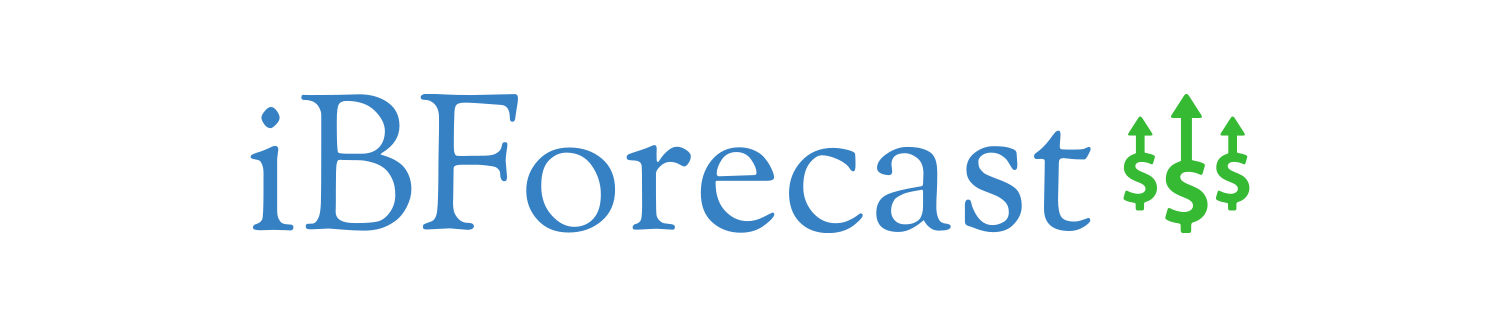In this article, you will learn the step-by-step process of conducting forecasting in Excel. By utilizing the powerful tools and functions available in Excel, you can easily analyze historical data, identify trends, and make accurate predictions for the future. Whether you are a business professional, a financial analyst, or simply someone looking to enhance their analytical skills, mastering the art of forecasting in Excel will undoubtedly prove to be an invaluable asset in your repertoire. So, let’s get started and unlock the incredible potential that Excel has to offer in the realm of forecasting.
Understanding Forecasting in Excel
What is forecasting?
Forecasting is the process of predicting future values or trends based on historical data and statistical models. It helps businesses and individuals make informed decisions by providing estimates of what is likely to happen in the future. In the context of Excel, forecasting involves using its built-in tools and functions to analyze historical data, identify patterns, and generate forecasts for specific variables or time periods.
Why is forecasting important?
Forecasting plays a crucial role in various aspects of business planning and decision-making. By understanding future trends and potential outcomes, organizations can better manage their resources, anticipate market demands, and make strategic choices. Whether it is sales forecasting, demand forecasting, or financial forecasting, accurate predictions can help businesses optimize their operations, set realistic goals, and allocate resources effectively. Moreover, forecasting assists in risk management and budgeting, enabling businesses to prepare for potential challenges and make informed financial decisions.
Benefits of using Excel for forecasting
Excel is widely used for forecasting due to its versatility, accessibility, and numerous built-in functions. There are several benefits of using Excel for forecasting:
Familiarity: Many professionals are already familiar with Excel, making it an easily accessible tool for forecasting. The user-friendly interface and familiar spreadsheet format simplify the process of data entry, manipulation, and analysis.
Flexibility: Excel offers a wide range of functions and tools that can be customized to suit specific forecasting needs. Users can choose from various models, techniques, and formulas to generate accurate predictions based on their unique requirements.
Data Management: Excel provides powerful data management capabilities, allowing users to clean, organize, and manipulate large datasets. This is particularly useful when dealing with historical data, as it allows for the identification of trends, outliers, and relevant variables.
Visualization: Excel’s charting and graphing features enable users to create visual representations of their forecasts. These visualizations help stakeholders understand and interpret the data more easily, facilitating communication and decision-making processes.
Integration: Excel can be easily integrated with other software and tools, making it convenient to import and export data from different sources. This integration capability allows for seamless collaboration, data sharing, and integration of external factors in forecasting.
Preparing Data for Forecasting
Gathering historical data
The first step in preparing for forecasting in Excel is gathering historical data. Historical data refers to past data points or observations that represent the variable or phenomenon being forecasted. This data can be collected from various sources such as transaction records, sales reports, customer surveys, or publicly available datasets. It is essential to ensure that the data provided is accurate, reliable, and relevant to the specific forecasting task.
Cleaning and organizing data
Before proceeding with forecasting, it is crucial to clean and organize the collected data. Cleaning involves identifying and correcting errors, removing outliers, and handling missing values. This process ensures that the data is consistent, complete, and suitable for forecasting analysis. Once the data is cleaned, it should be organized in a logical format, such as a spreadsheet, with each variable represented in a separate column and each observation in a row.
Identifying relevant variables
Identifying relevant variables is a critical step in forecasting as it determines the accuracy and reliability of the forecasts. Relevant variables are those that have a significant impact on the variable being forecasted. Excel provides various statistical tools and techniques, such as correlation analysis and regression analysis, to identify and measure the relationship between different variables. By identifying relevant variables, users can generate more accurate forecasts and make informed decisions based on the analysis of interdependencies.
Choosing the Right Forecasting Model
Understanding different models
Excel offers several forecasting models that can be used depending on the type of data and the nature of the forecast. Some commonly used models include time series models, regression models, moving average models, and exponential smoothing models. Each model has its strengths and weaknesses, and understanding their applications is crucial for selecting the most appropriate model for the data at hand.
Determining the appropriate model for your data
Determining the appropriate forecasting model for your data involves considering various factors such as data characteristics, underlying assumptions, and the forecasting objective. Time series models are often used when analyzing data over time, while regression models are suitable for analyzing the relationship between a dependent variable and one or more independent variables. Choosing the right model requires careful analysis and consideration of the nature of the data and the specific forecasting task.
Considerations for time series or regression models
When deciding between a time series model or a regression model, it is important to consider the nature of the data and the specific forecasting objective. Time series models are suitable when analyzing data collected at regular intervals, such as daily, monthly, or yearly data. These models capture seasonality, trends, and other patterns that are specific to the time series data. On the other hand, regression models are beneficial when there is a clear relationship between the dependent variable and one or more independent variables. They are used when forecasting is based on factors other than time, such as price, demographics, or market conditions.
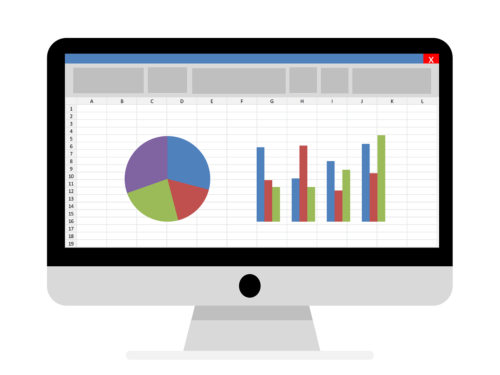
Using Excel’s Forecasting Functions
Using the trend function
The trend function in Excel is a powerful tool for projecting future values based on historical data. It uses linear regression analysis to generate a straight line that best fits the data and extends it into the future. The trend function takes two arguments: an array of known y-values (dependent variable) and an array of known x-values (independent variable). By entering these arrays, Excel calculates the trend line equation, which can be used to forecast future values based on additional x-values.
Forecasting with moving averages
Moving averages are widely used in forecasting to smooth out short-term fluctuations and reveal long-term trends in data. Excel provides built-in functions, such as AVERAGE and FORECAST, to calculate moving averages. The AVERAGE function calculates the average of a specified range of data, while the FORECAST function uses the moving average method to predict future values based on historical data. By selecting an appropriate window size, users can analyze the moving average trends and make forecasts accordingly.
Applying exponential smoothing
Exponential smoothing is a forecasting technique that assigns more weight to recent observations and gradually decreases the weight for older observations. Excel offers multiple built-in functions, such as EXPONENTIALSMOOTHING and FORECAST.ETS, to apply exponential smoothing. These functions enable users to customize the smoothing factor and generate forecasts that capture both short-term fluctuations and long-term trends. By adjusting the smoothing factor, users can control the level of responsiveness to recent data and make forecasts that adapt to changing patterns.
Utilizing regression analysis
Regression analysis is a statistical technique used to estimate relationships between a dependent variable and one or more independent variables. Excel provides several tools and functions, such as LINEST and FORECAST.ETS.STAT, to perform regression analysis and generate forecasts. Through linear regression, users can assess the strength of relationships, identify significant variables, and predict future values based on the regression equation. This approach is particularly useful when forecasting is influenced by multiple factors and requires a more complex analysis.
Assessing Forecast Accuracy
Measuring forecast errors
Measuring forecast errors is essential for assessing the accuracy and reliability of forecasts. Excel provides various statistical functions, such as RMSE (Root Mean Squared Error), MAE (Mean Absolute Error), and MAPE (Mean Absolute Percentage Error), to calculate forecast errors. These measures quantify the difference between the forecasted values and the actual values, providing insights into the overall accuracy of the forecasting model.
Calculating mean absolute error (MAE)
Mean Absolute Error (MAE) is a common metric used to measure forecast accuracy. It calculates the average absolute difference between the forecasted values and the actual values. By summing the absolute errors and dividing by the number of observations, MAE provides a straightforward assessment of the forecasting model’s performance. A lower MAE indicates a more accurate forecast.
Evaluating mean squared error (MSE)
Mean Squared Error (MSE) is another widely used metric to evaluate forecast accuracy. It calculates the average of the squared differences between the forecasted values and the actual values. MSE penalizes larger errors more heavily than MAE, providing a more sensitive measure of forecast accuracy. Like MAE, a lower MSE indicates a more accurate forecast.
Interpreting error metrics
Interpreting error metrics is crucial for understanding the accuracy and reliability of forecasts. MAE and MSE provide quantitative measures of forecast errors, allowing users to compare different forecasting models or techniques. Additionally, analyzing the pattern of errors, such as bias or systematic errors, can provide insights into the limitations or deficiencies of the forecasting model. By interpreting error metrics, users can make informed decisions, refine their forecasting models, and improve the accuracy of their forecasts.
Creating Forecast Visualizations
Using Excel charts for visualization
Excel’s charting capabilities allow users to create visual representations of their forecasts, making it easier to understand and interpret the data. Various chart types, such as line charts, scatter plots, and bar charts, can be customized to display the historical data and the forecasted values. These visualizations provide a graphical representation of the trends, patterns, and forecasted values, enabling stakeholders to grasp the information quickly and make decisions based on visual insights.
Creating trendlines for forecast
Excel enables users to add trendlines to their charts, providing a visual representation of the forecasted values. Trendlines can be added to line charts or scatter plots and help identify the direction and strength of the trend. By extrapolating the trendline, users can assess future trends and make forecasts based on the graphical representation. Trendlines provide a valuable addition to forecast visualizations, enhancing the understandability of the data and supporting decision-making processes.
Generating time series plots
Time series plots are a powerful tool for visualizing temporal patterns and forecasting future trends. Excel allows users to create time series plots using line charts or scatter plots, with time on the x-axis and the variable of interest on the y-axis. By plotting the historical data and overlaying the forecasted values, users can visually analyze the trends, seasonality, and other temporal patterns. Time series plots provide valuable insights into the data’s behavior over time and aid in understanding the forecasted values within the context of historical trends.
Adjusting for Seasonality
Identifying seasonal effects
Seasonality refers to recurring patterns or cycles that occur at regular intervals over time. Identifying and accounting for seasonal effects is crucial, as it significantly impacts forecasting accuracy. Excel provides various statistical functions, such as AVERAGEIFS, SUMIFS, and COUNTIFS, to analyze seasonal effects. By aggregating the data into seasons or specific time periods, users can identify the seasonal patterns, understand their impact on the variable being forecasted, and adjust their forecasts accordingly.
Applying seasonal adjustment techniques
Seasonal adjustment techniques help remove the effects of seasonality from the data, allowing for more accurate forecasting. Excel provides functions, such as AVERAGE, INDEX, and MATCH, to apply seasonal adjustment techniques. These techniques involve calculating seasonal indices, which represent the expected pattern of the variable across different seasons. By dividing the actual values by the corresponding seasonal indices, users can eliminate the seasonal component in the data, making it easier to identify and forecast underlying trends.
Using Excel’s seasonal adjustment functions
Excel offers built-in seasonal adjustment functions, such as FORECAST.ETS.SEASONALITY, to simplify the process of adjusting for seasonality. These functions use advanced statistical algorithms to analyze the seasonal patterns and automatically adjust the forecasts accordingly. By utilizing Excel’s seasonal adjustment functions, users can save time and effort in manually calculating seasonal indices and ensure more accurate forecasts that consider seasonality.
Performing Sensitivity Analysis
Understanding sensitivity analysis
Sensitivity analysis is a technique used to assess the impact of changing assumptions or variables on a forecast. Excel provides a range of tools and functions, such as Data Tables, Goal Seek, and Scenario Manager, to perform sensitivity analysis. By modifying input values, users can observe how changes in those variables affect the forecasted outcomes. Sensitivity analysis helps identify key drivers, assess the robustness of forecasts, and evaluate the potential risks or uncertainties associated with different scenarios.
Analyzing different scenarios
Excel’s scenario management tools enable users to create and compare multiple scenarios based on different assumptions or variables. By defining different sets of input values and generating corresponding forecasts, users can assess the potential outcomes under various scenarios. This analysis helps identify the most favorable or unfavorable scenarios, understand the range of possible outcomes, and make informed decisions based on the analysis of different scenarios.
Assessing the impact of changing assumptions
Sensitivity analysis in Excel allows users to quantify the impact of changing assumptions on the forecasted values. By defining the range of possible values for each assumption and linking them to the forecasting model, users can generate a range of forecasted outcomes based on different combinations of assumptions. This analysis provides valuable insights into the sensitivity of the forecasts to specific variables or assumptions, helping users make informed decisions and adapt their strategies based on these assessments.
Utilizing Forecasting Templates in Excel
Locating and installing forecasting templates
Excel offers a wide range of forecasting templates that can be accessed through the built-in template library or downloaded from reputable websites. To locate and install forecasting templates, users can navigate to the Excel File menu, select “New,” and search for relevant templates using keywords such as “forecasting,” “demand planning,” or “sales forecast.” Additionally, users can explore online resources and communities that provide Excel forecasting templates tailored to specific industries or forecasting needs.
Customizing templates for specific needs
Excel forecasting templates serve as a starting point for customized forecasting processes. While templates provide a structured framework and predefined formulas, it is essential to customize them to suit specific needs and requirements. Users can add additional variables, modify the formulas, or incorporate external data sources to enhance the accuracy and relevance of the forecasts. By customizing templates, users can adapt the forecasting process to their unique business environment and make forecasts that align with their specific objectives.
Tips for using prebuilt forecasting tools
When using prebuilt forecasting tools in Excel, there are several tips to ensure accurate and reliable forecasts:
Data Quality: Ensure the accuracy and completeness of historical data before using the tools. Clean and organize the data to eliminate errors, outliers, and missing values that may affect the forecasting models.
Model Selection: Identify the most suitable forecasting model based on the data characteristics, forecast objectives, and assumptions. Consider the strengths and limitations of each model and select the one that aligns with the specific requirements.
Parameter Adjustment: Adjust the parameters or settings of the forecasting models to optimize the accuracy of the forecasts. Experiment with different values or combinations to find the best fit for the data and the forecasting objectives.
Validation and Monitoring: Validate the accuracy of the forecasts by comparing them with the actual values and monitoring their performance over time. Continuously update the models, adjust the parameters, and refine the forecasts based on the feedback and evaluation results.
Documentation: Document the forecasting process, assumptions, and methodologies used. This documentation helps in reproducing and explaining the forecasts, facilitating collaboration, and supporting decision-making processes.
Advanced Forecasting Techniques in Excel
Applying regression with multiple variables
Regression analysis with multiple variables allows for a more comprehensive understanding of the relationships between dependent and independent variables. Excel’s LINEST function can be used to perform multiple regression analysis and generate forecasts. By incorporating additional independent variables, such as demographics, market trends, or economic indicators, users can improve the accuracy and reliability of their forecasts. Multiple regression analysis helps capture the influence of multiple factors and provides a more sophisticated analysis for complex forecasting tasks.
Incorporating ARIMA models
ARIMA (Autoregressive Integrated Moving Average) models are widely used for time series forecasting in Excel. The ARIMA models capture the autocorrelation and moving average components of the time series data, enabling more accurate predictions. Excel offers data analysis tools that include ARIMA models and functions to estimate the parameters, identify the model orders, and generate forecasts. By incorporating ARIMA models, users can account for the historical patterns and temporal dependencies in their forecasts, enhancing their accuracy and reliability.
Using smoothing techniques with seasonality
Smoothing techniques, such as Holt-Winters Triple Exponential Smoothing, are valuable for forecasting time series data with seasonality. Excel provides functions, such as FORECAST.ETS.TRIPLE, to apply smoothing techniques and incorporate seasonality in the forecasts. These methods capture both the trend and seasonal components of the data, allowing users to generate forecasts that consider both long-term trends and short-term patterns. By combining smoothing techniques with seasonality, users can improve the accuracy and reliability of their forecasts and make informed decisions based on the analysis of seasonal patterns.
Integrating external factors in forecasting
Excel allows for the integration of external factors, such as macroeconomic indicators, market trends, or social factors, in the forecasting process. By incorporating these factors as independent variables in regression models or by adjusting the forecast based on their impact, users can generate more accurate and reliable forecasts that consider the influence of external factors. This integration enables businesses to adapt their forecasts to changing environments, anticipate market trends, and make informed decisions based on a holistic analysis of internal and external factors.
In conclusion, forecasting in Excel is a powerful tool that enables businesses and individuals to make informed decisions based on accurate predictions of future trends. By understanding the process of preparing data, choosing the right forecasting model, utilizing Excel’s forecasting functions, assessing forecast accuracy, creating forecast visualizations, adjusting for seasonality, performing sensitivity analysis, utilizing forecasting templates, and incorporating advanced forecasting techniques, users can benefit from accurate and reliable forecasts that support strategic planning and decision-making. Excel’s versatility, accessibility, and robust tools make it a valuable tool for forecasting in a professional setting, helping businesses optimize their operations, allocate resources effectively, and prepare for the future.